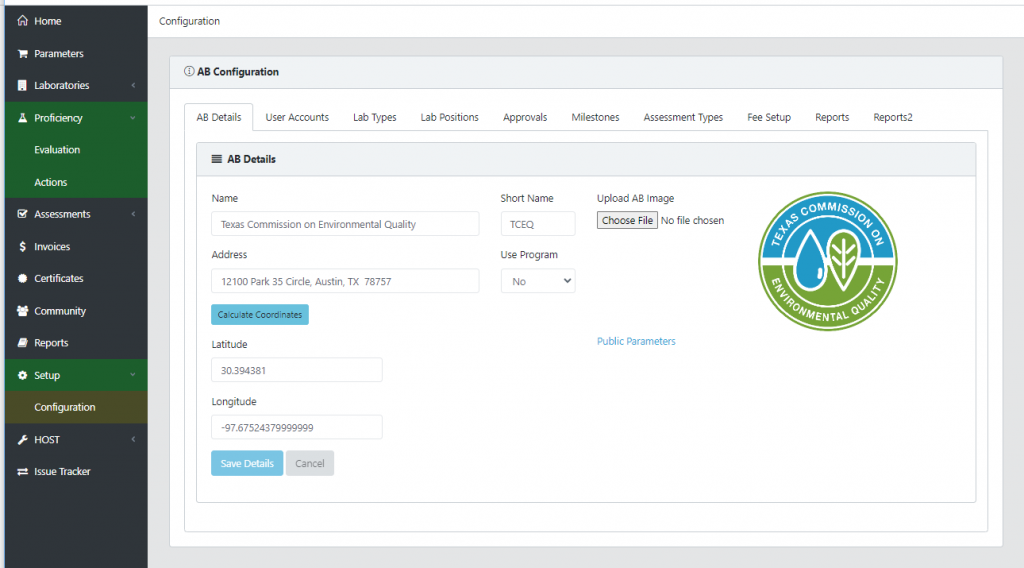User Accounts & User Roles
User Accounts
Any user with an Admin role can add a new user by selecting ‘Add User Account’. Enter the required information and select ‘Save User’. This will send an invitation to the user’s email. Once the user has responded, the color of the active status circle will change from yellow to green. Green indicates that the registration process is complete.
User Roles
User roles are set for each authorized individual using the Setup/Configuration/User Accounts tab. Currently, AB Manager has two available user roles: User and Admin. User roles are not configurable at this time.
‘User’
An individual assigned the ‘user’ role has access to all menu items, pages, and features, except:
- Setup menu (for user accounts, lab types, and other configuration settings)
- ‘Remove Selected’ option on the Search PT Results tab.
‘Admin’
An individual assigned the ‘admin’ role has access to all menu items, pages, and features, including:
- Setup menu (for user accounts, lab types, and other configuration settings)
- ‘Remove Selected’ option on the Search PT Results tab.