How can we help?
Attaching and Using Checklists
Checklists can be launched from any assessment (see Assessments – Getting Started). Checklist templates must be created beforehand (see Creating and Editing a Checklist Template).
Creating an Ad Hoc Checklist
Checklists can be added one at a time:
- From the assessment ‘Audit Checklists’ tab, select ‘+ Create Ad Hoc Checklist’
- In the popup, enter the title, template to be used, and the auditor to whom that checklist is assigned
- With the template assigned, launch the checklist using the ‘play’ icon.
Creating a Checklist for Each Method
It is possible to add a checklist for every requested method:
- Select ‘+ Create Method Checklists’, then select yes
- Assign a template to each method using the ‘Setup Checklist’ button
- With the template assigned, launch the checklist using the ‘play’ icon.
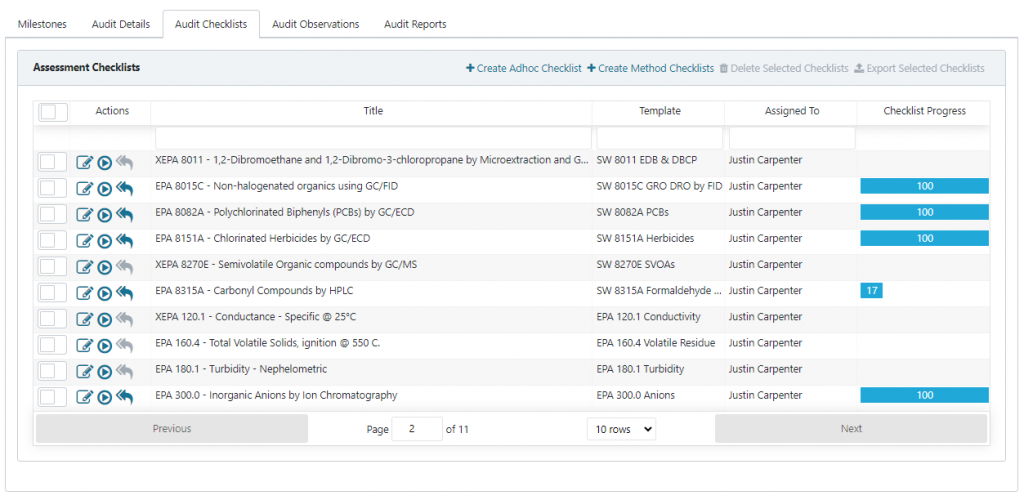
Deleting Selected Checklists
Checklists can be deleted. However, deleted checklists cannot be recovered.
- Select the checklists to be deleted
- Select “Delete Selected Checklists’
- Confirm ‘Delete Selected Checklists’
Exporting Selected Checklists
Checklists, whether blank or completed, can be exported to a multi-page MS Excel spreadsheet. The spreadsheet can be used to complete the checklists offline. However, the data cannot by imported back into the system.
- Select the checklists to be exported
- Select “Export Selected Checklists’
- Save the file to local storage