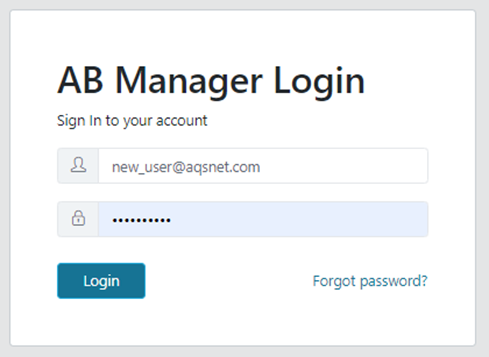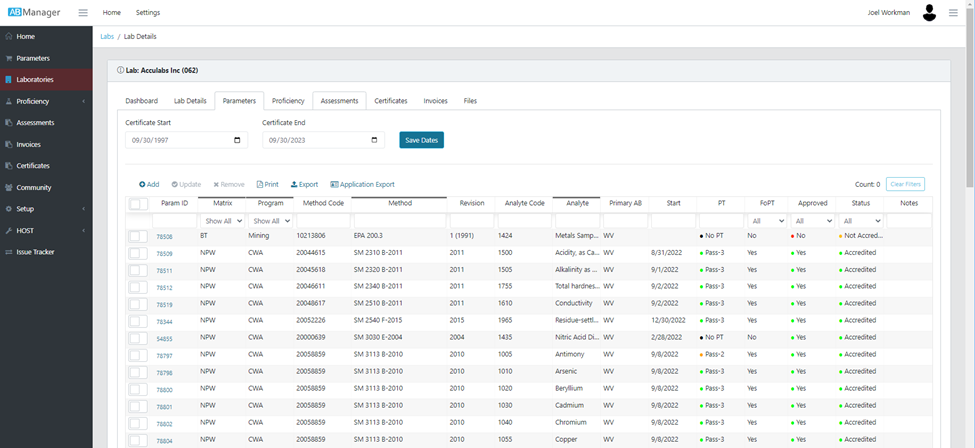Navigation Tips and Tricks
User Login
New users must be set up by a system administrator using the Configuration/Setup tab. An invitation will be sent to the new user with instructions on how to set a password and activate the account. If the setup process is not completed within 4 hours, a new invitation must be sent.
Once the user account has been verified, login at https://ab.qamanager.com/login.
Menus, Pages, and Tabs
The main menu is located on the left side of each page. It may be minimized using the left ‘hamburger’ button (). Some menu items have submenus. Many pages have multiple tabs.
Caution: To avoid data corruption or data loss, users should be trained on the specific pages and features for which they are responsible. Currently, those with ‘User’ roles have access to all menu items except the Setup menu item.
Table Sorting and Filtering
Most data tables in AB Manager can be filtered and sorted to help find and select the desired information.
Sort Using Column Headers
Select a column header to sort on that field. A black bar above the header indicates a low to high (or A to Z) sorting order. A black bar below the header indicates a high to low (or Z to A) sorting order. Hold down the CTRL key to sort by multiple fields.
Filter Using Filter Boxes
Filter boxes or pull-downs are located below most column headers. Typing into that field will select all rows in the table that contain that specific text. Filtering can occur on multiple fields. Sorting and filtering can be used in conjunction.
On/Off Selectors
Many tables include an on/off selector in the leftmost column. Use the selector in the header row to select all the currently filtered results. Some tables include a counter that indicates the number of rows that are currently selected.
Rows to Display
Tables in AB Manager may have thousands of rows. At the bottom of each table is a selector indicating the number of rows being displayed at one time.
Caution: Exercise caution when using the on/off selectors. It is important to remember that there may be selected rows that are displayed on a different page.
Multiple Screens and Multiple Windows
A single screen is sufficient for all routine AB Manager operations. Multiple screens can be helpful when performing more complex operations. For example, when dragging and dropping files from File Explorer to into the PT evaluation tool.
From time to time, it may be helpful to have more than one AB Manager window open at once. This is easily done by right-clicking on the menu item and selecting “Open link in new window.” The new window can then be resized or moved to another screen if needed.